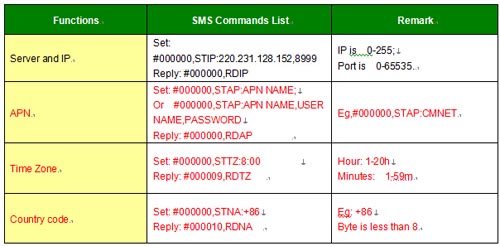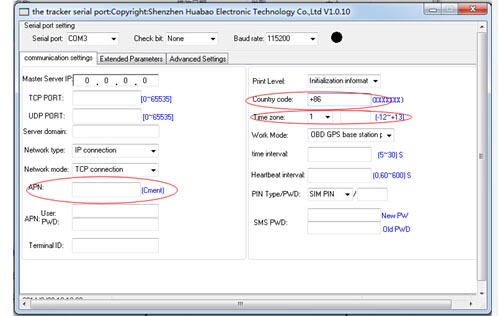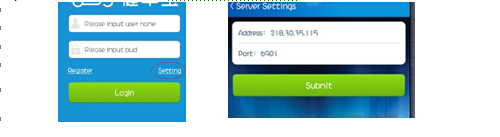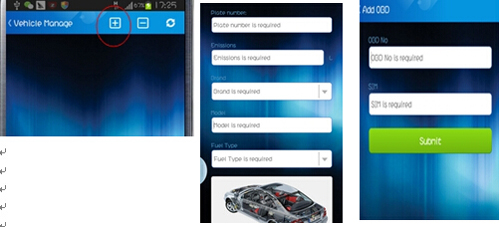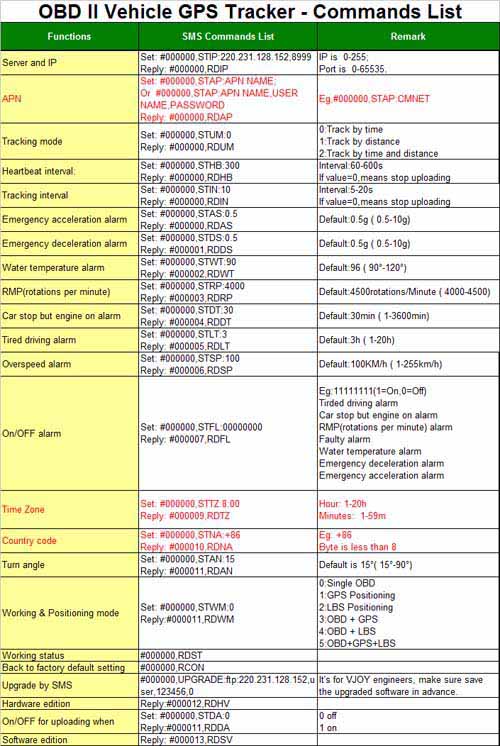C10 - USER GUIDE
Installation Manual
SIM Card Pre-installation, specification
note
a. GSM Sim Only
b. SIM card should have its GPRS function
enabled.
c. SMS request will function only if Caller
ID function is enabled.
d. If SIM card is locked via PIN, please
unlock SIM.
SIM Card Installations and Removal
a. Insert SIM card into the SIM slot, metal
face up, clipped corner to the right.
b. RED light will be turned on for about 10
second
c. Call the device SIM number and it is
supposed to get through without answer.
Operation Commands Guide
Set APN: (VERY IMPORTANT AND MUST BE DONE 1ST) For the
device to send data to the server, this
command MUST be enabled.
SMS:
*apn*AXXX*BXXX*CXXX* This command sets the telecom Access
Point Name. BXXX refers to user name, CXXX
refers to password.
If there is no user name and password
required, send as *apn*AXXX*
If there is user name but no password
required, send as
*apn*AXXX* BXXX*
APN information can be checked on local
telecom website.
You will receive the following text:
"Notice: APN is set to XXX. User name: XX.
Password: XX”
Registering the “Master”
Controller
SMS to the device: *master*123456*+1XXXXXXXXXXXX*, (For
instance, master controller phone number is
+1XXXXXXXXXXXX. +1 refers to
the country code. XXXXXXXXXXXX is the
cellphone number. Please make sure
country code is included, and digit 0 is
not needed before cell phone number)
Device Response: "Notice: Cell Phone #
xxxxxxxxxx is set to master
controller, the password is 123456.” (The
device has a default password of “123456” to initially program in your PDA/Phone.
NOTE: The device will ONLY listen and
respond to instructions from this
number unless you choose to turn on the
multi controller function and open
the device to any cell phone number see
NO.13 for details.
Emergency takeover
function
With the proper password, any phone number
could takeover of full functionality under emergency situation.
SMS: *master*123456*+1XXXXXXXXXXX * (For instance, master controller phone number
is +1XXXXXXXXXXX. +1 refers to the country code. XXXXXXXXXXXX is the cellphone
number. Please make sure country code is included, and 0 is not needed before
cell phone number)
You will receive back a text that says:
"Notice: Master controller change is successful for +1XXXXXXXXXXX, the new
master controller is +1XXXXXXXXXXXX."
Changing the
Password:
SMS: *password*654321* (654321 refers to
new password) You will receive the following text: "Notice: The password
change is successful for +1XXXXXXXXXX. The new password is 654321."
Motion Detected Alert
The Master Controller will receive an alert
(call or SMS) once the device detects vibration indicating possible motion.
SMS or CALL Alert Settings:
The Alert function(s) can be set
accordingly with the following SMS commands. The system default setting is call
alert.
* By Default, the Alert System automatically initiates a
notification to the Master Controller when the motion sensor is activated after
3 minutes of non-movement, indicating vibration that may indicate motion.
*Call alert will call master controller 2
times when motion is detected.
*Moving (motion) alert can only be turned
off by SMS.
Vibration sensitivity:
The device you have purchased is equipped
with a sensitive Vibration detection system. Since certain applications are
more sensitive to external vibration sources, the sensor has variable
sensitivity settings. The unit comes from the factory pre-set to #1, on a scale
of 1-5, with 1 being the most sensitive. If you notice you are getting
excessive false movement alerts (like when a heavy truck drives by), you can
simply send the following SMS to the unit, and reset the variable:
SMS: *sensitive*1-5* (where X = 1-5, 1
being the most sensitive, 5 the least)
1=3seconds continued vibrating
5=15seconds continued vibrating
Default setting is 1 (per the explanation above)
Device Response: “Notice: Vibration
sensitivity is set to 1-5.”
GSM Camera Control
SMS: *pic*
System will reply link with uploaded photo,
wait for 3 mins to click link and check. Call Device phone number, system will
reply cached photo through MMS.
Status query
SMS: *status*
System Health and status check. Returns
text message indicating various
system diagnostics
Multi Controller
This allows any SMS enabled cell device to
query the unit for location, status, etc.
SMS: *multiquery*
“Notice: Multi query feature enabled.”
SMS: *multiqueryoff*
The unit will now only respond to the
Master controller.
Device Response: to the Master
Controller: “ Notice: Multi query
feature disabled.”
Device Information
SMS: *about*You will receive a text message
include software edition information and
device’s serial number.
Besides this GSM Mini Camera, we have a
series of high spy gps tracker, portable GPS tracker with long
battery life with gsm listening function, and long battery life voice
recorder with auto voice detector function. Please kindly check our product
page to view more,or contact with us directly.